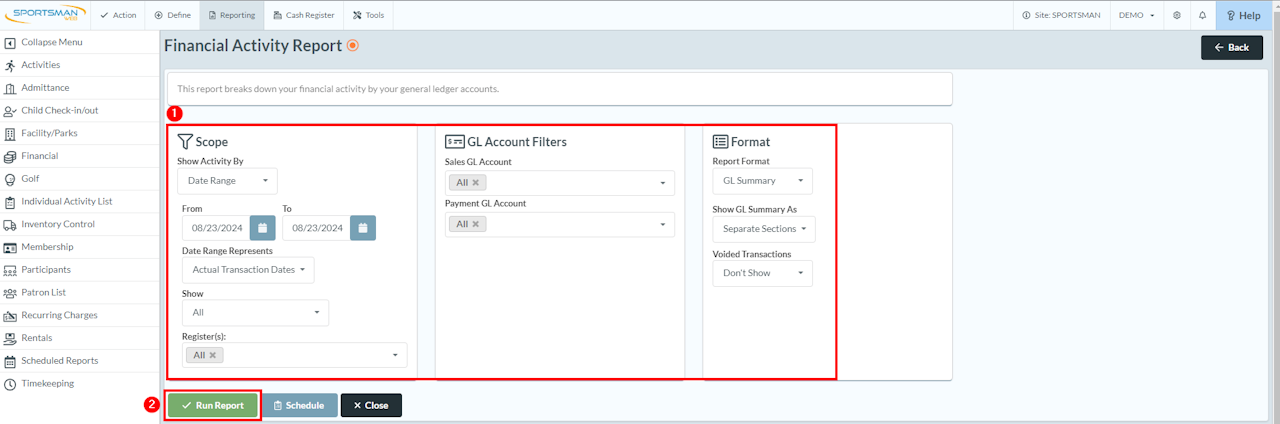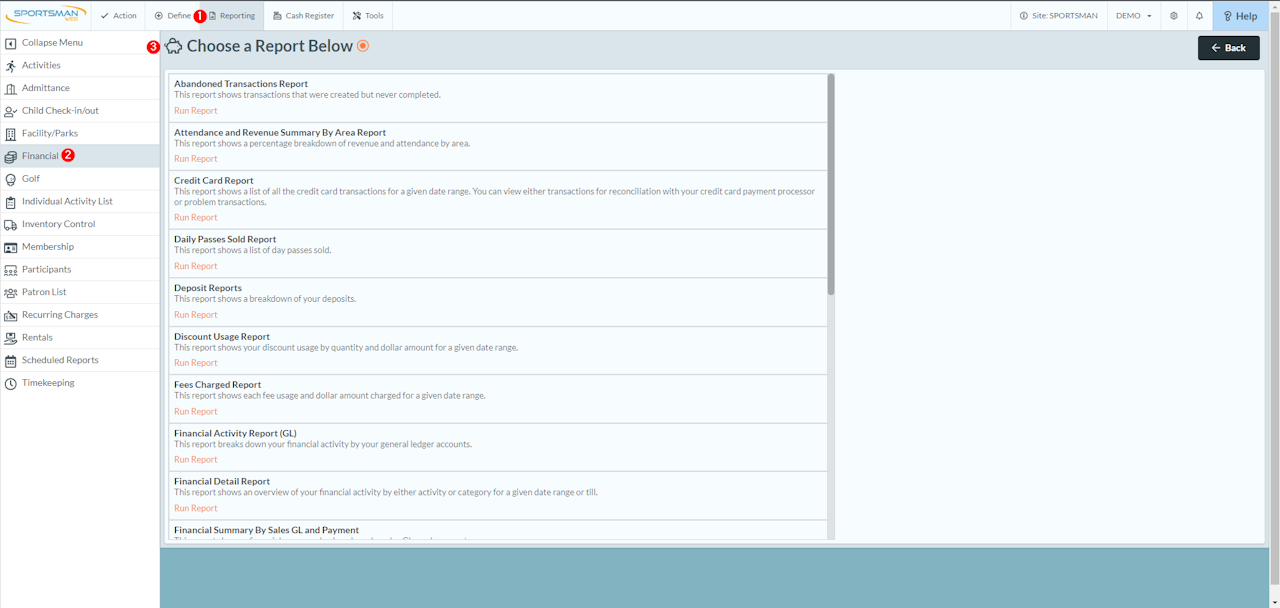
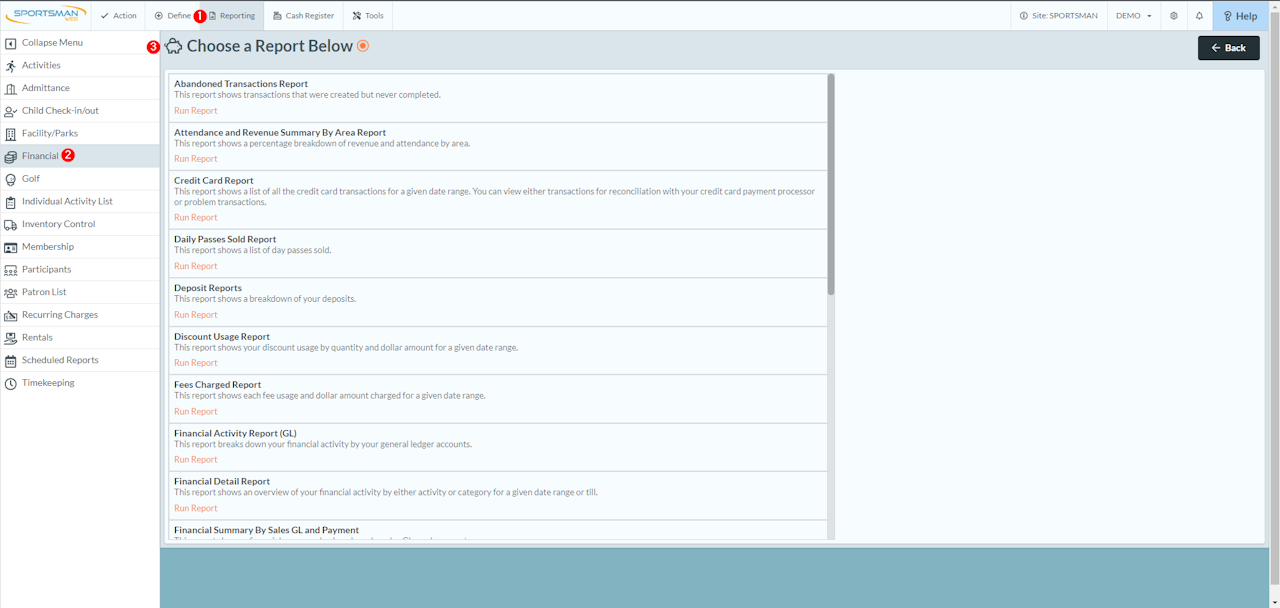
Running Reports in Sportsman
After logging into Sportsman Web, the first screen you'll see is the Dashboard. On the top navigation bar in the top left click "Reporting"
Select the data type you want to report on in the left panel. For this example, I'll choose the"Financial" option
This will display a list of reports you can run to obtain financial data
Reference Image 1NOTE: You can customize most of these reports to fit your needs
On each of the reports, you will find several filter options to narrow down your data to specific date ranges, GL Accounts, and tills, provide a data summary, pull a detailed report showing each individual receipt, and more
The "Financial Activity Report (GL)" is one of the most used reports in Sportsman due to the flexibility it provides when pulling data
After setting the desired report filters click [Run Report]
Reference Image 2This will generate a report inside of Sportsman for your preview and search
If you need to export the data in any report, there is a button to [Export] on the top right of the report
You can export the report data to PDF, CSV, or Excel
Reference Image 3