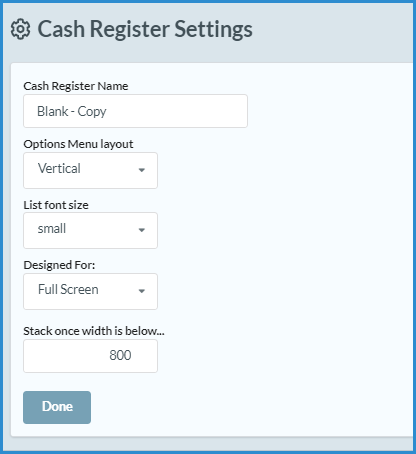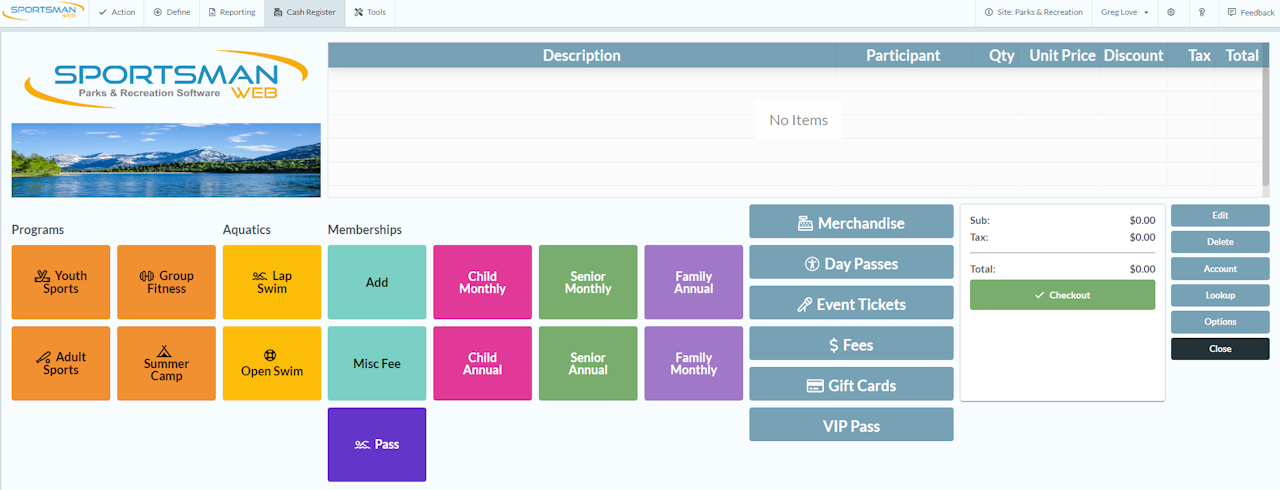
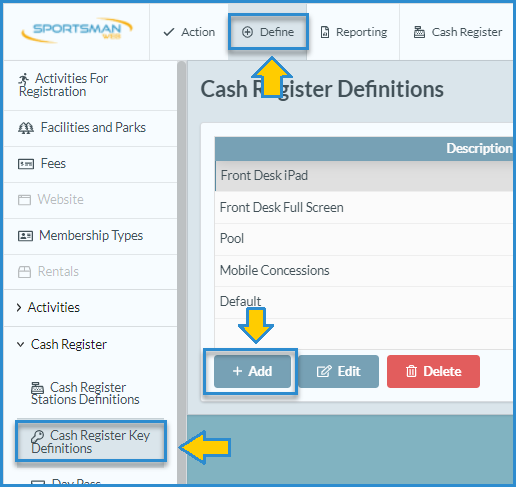
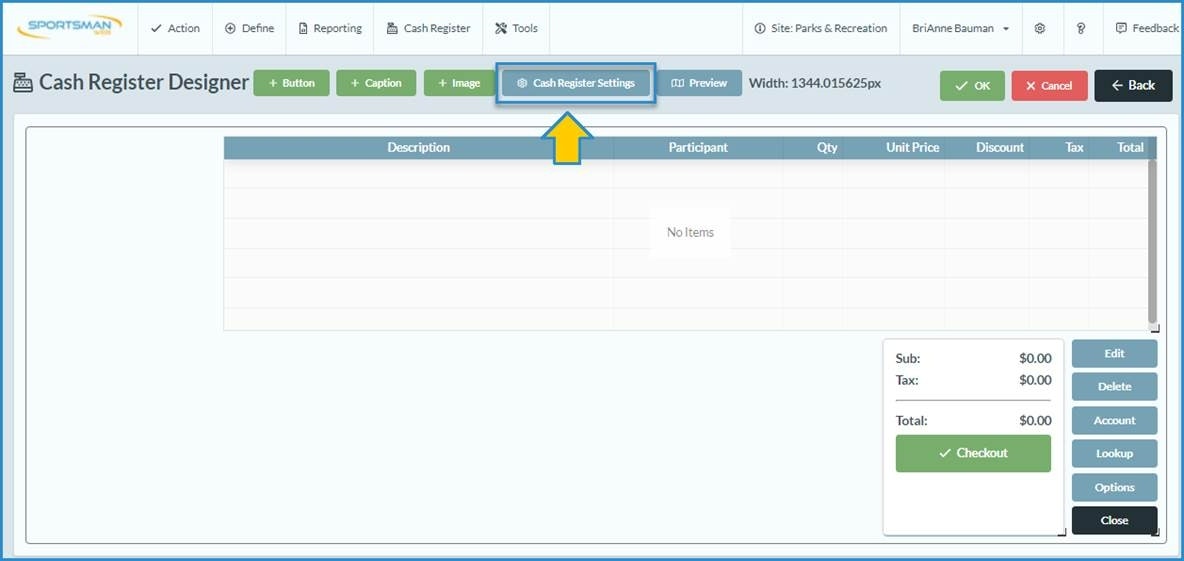
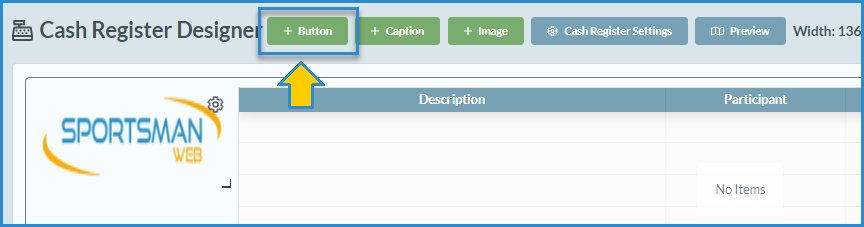
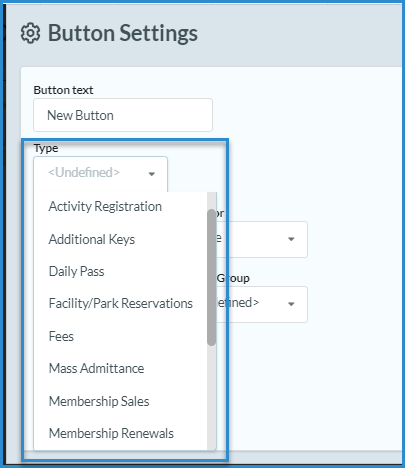
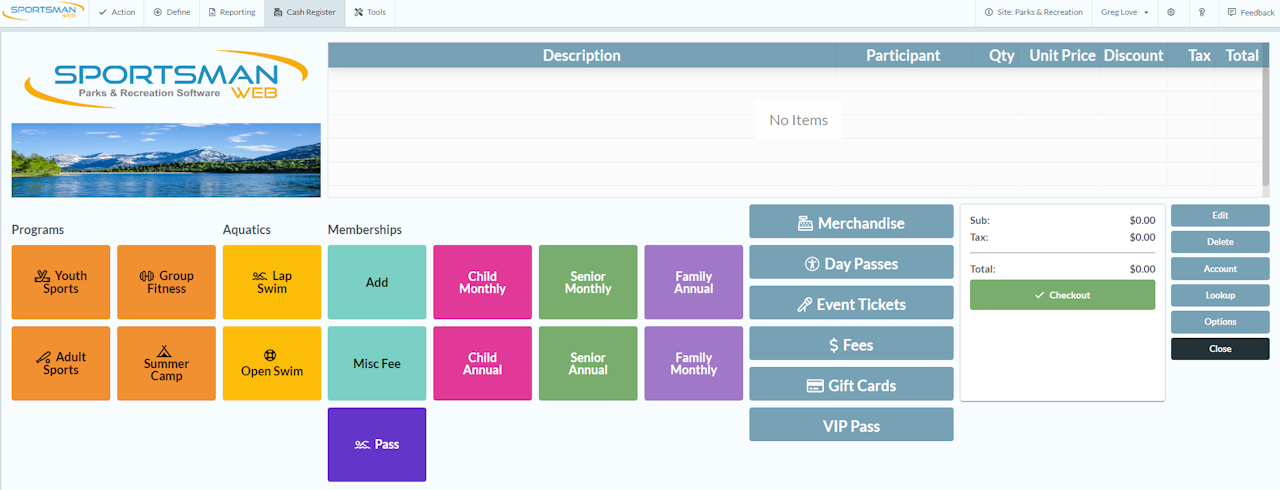
Defining a New Cash Register Key Set
In Sportsman, you can create additional cash register keys to sell day passes and merchandise or charge a fee. You can add these keys to the default key definition or create a new one.
This Document will cover:
Defining a New Cash Register Key Set
Adding a New Button, Caption, or Image
Editing Key Definitions, Removing a Button, Caption, or Image
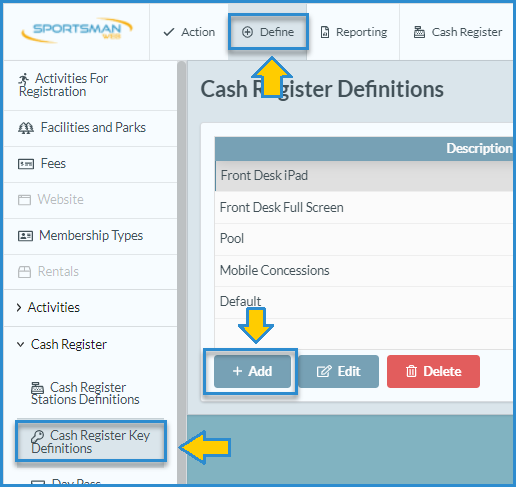
Defining a New Cash Register Key Set
To begin, navigate to Define > Cash Register > Cash Register Key Definitions, then click the [Add] button.
You can start from scratch by selecting "Blank" or create a copy of an existing key set definition and make changes as needed. In this example, we'll start with a blank cash register screen.
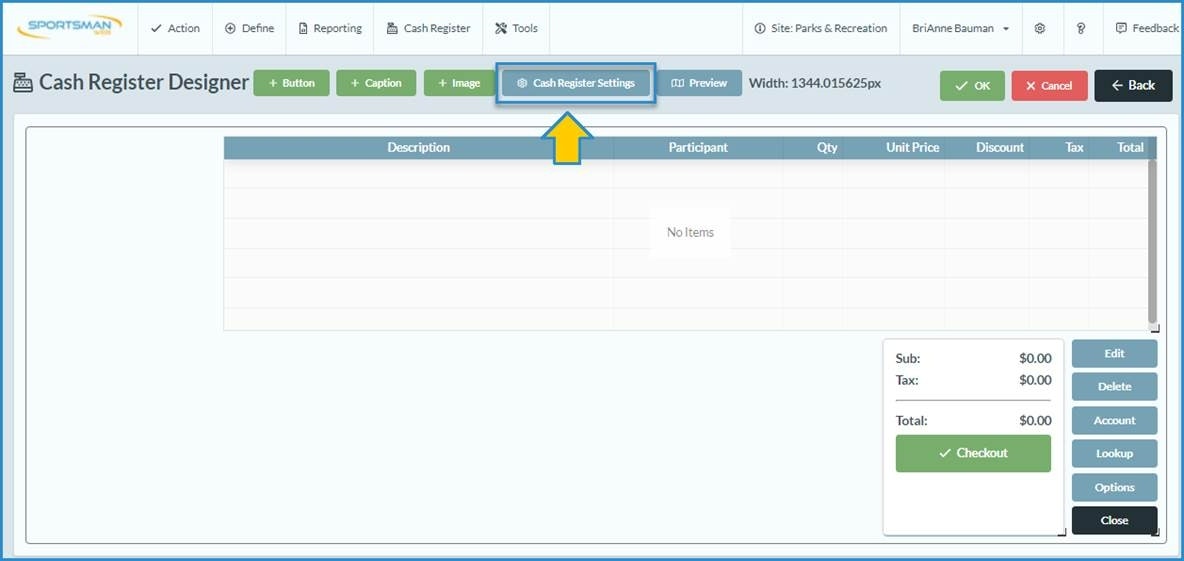
Cash Register Designer
Select [OK] to proceed to the Cash Register Designer screen, where you can add buttons, captions, and images, adjust settings, and modify the placement of your added items.
Before arranging your keys, you’ll want to set your [Cash Register Settings].
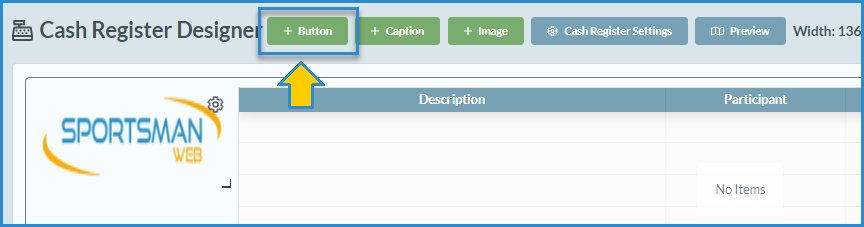
Adding a new Button, Caption or Image
To add a cash register button, select the [+Button] key from the top of your screen
Enter the button text, then select the type of button you want to create. You can link the new button to one item or a category of things like Fees, Merchandise, or only food items.
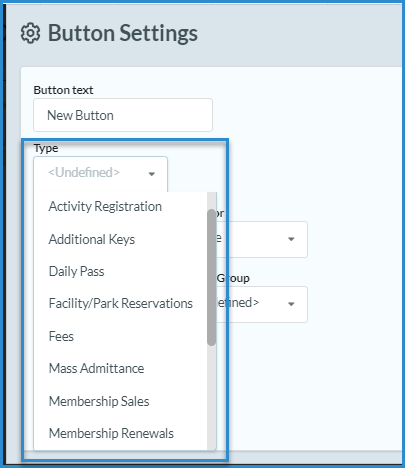
Adding a new Button, Caption or Image
The Activity Registration and Facility/Park Reservations buttons are already included on the default keyset.
Other key options include:
Additional Keys: links to another set of keys that can be defined for each concession item.
Daily Pass: links to a specific day pass.
Fees: this key can link to a list of all fees that have been defined or a specific fee.
Mass admittance: brings up a screen to enter a group’s admittance count.
Membership Sales: is included in the default keyset to sell memberships.
Membership Renewals: provides a shortcut to renew a patron’s expired membership.
Merchandise: can link to a list of items by category or a specific item.
Open Cash Drawer: opens the physical cash drawer without a sale.
Rental: links to all rental items or a specific category, i.e., locker rentals.
Gift Cards: to sell gift cards with a default dollar amount or a custom amount.
Individual admittance: you can look up a patron to record an admittance into the facility.
UPC Code Entry(manual): you can sell a merchandise item by entering the UPC code.
Next, select the Button Color, Text Color, Font Color, Font Size, and Caption Group from the appropriate drop-down lists.